How to Use Ayfie for Dropbox and OneDrive
 By
Ayfie
·
3 minute read
By
Ayfie
·
3 minute read
With Ayfie for Dropbox and OneDrive, you can benefit from advanced search functionality that goes beyond what the built-in search features can offer. This add-on is designed to be user-friendly and easy to use, while still providing powerful search capabilities to help you find the files you need quickly and easily. So, whether you're looking for specific file types, searching within a particular folder or subfolder, or searching based on metadata or keywords, Ayfie for Dropbox and OneDrive will be a more powerful advanced search tool.
This article shows you how to get started and use Ayfie in just a few steps.
- Register and/or Log in and Get Started
Visit search.ayfie.com in your browser. Choose log in, and sign in using the user authentication method of your preference (Apple, Facebook, Google or Microsoft) or choose "New User" at the bottom to register..png?width=2570&height=1576&name=image%20(57).png)
2. Email Verification
In order to get your account set-up, you need to click on the verification link in the email we have sent to the provider you chose. Please make sure to check you spam or junk folder as this email might end up there (afterwards by reporting it as not spam you will receive other communication emails from us straight to your inbox)..png?width=2762&height=1570&name=image%20(58).png)
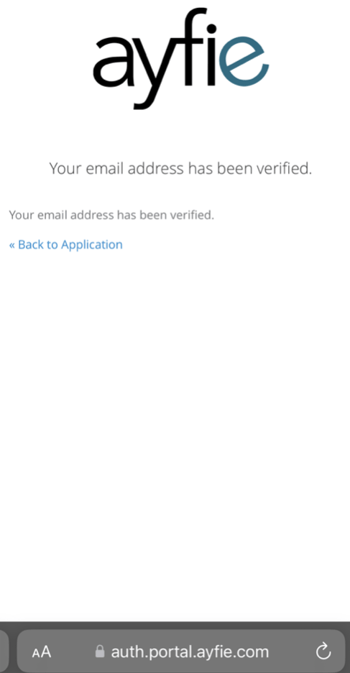
3. Choose which cloud storage provider (data source) you want to connect
You can also connect more data sources after logging in. Go to settings menu in the top right side, and choose "add source".
GoogleDrive and more sources will be available in the coming months - more information to come..png?width=2860&height=1568&name=image%20(55).png)
3. Security verification / request authorisation pop-up
Your cloud storage or log-in provider will for security reasons (as they should), ask you to confirm before connecting to Ayfie. Ayfie for Dropbox and OneDrive is designed to ensure the security and privacy of your data, and is perfectly safe.
These steps differ from provider to provider, however they look the same or similar as shown in the screenshots below.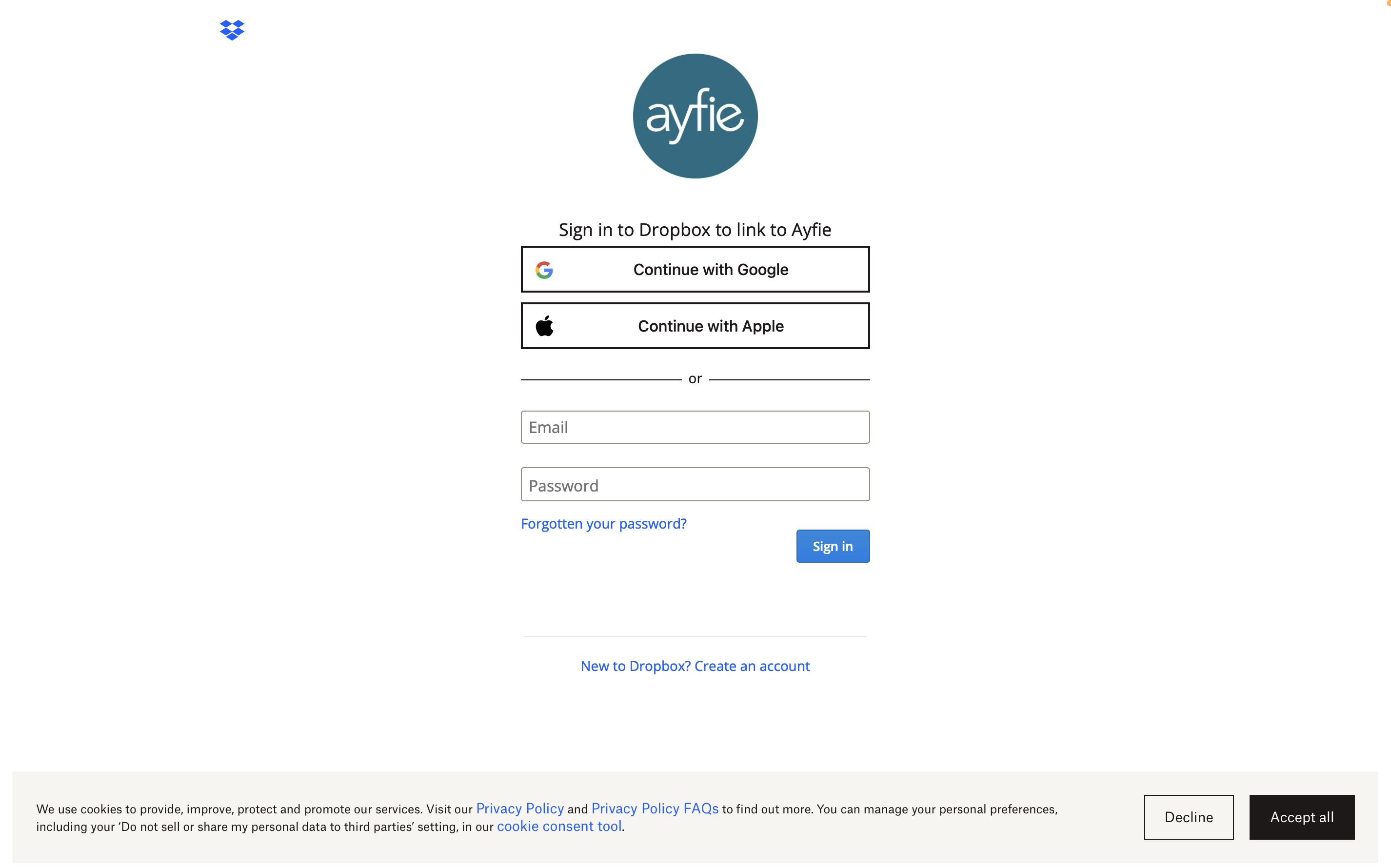
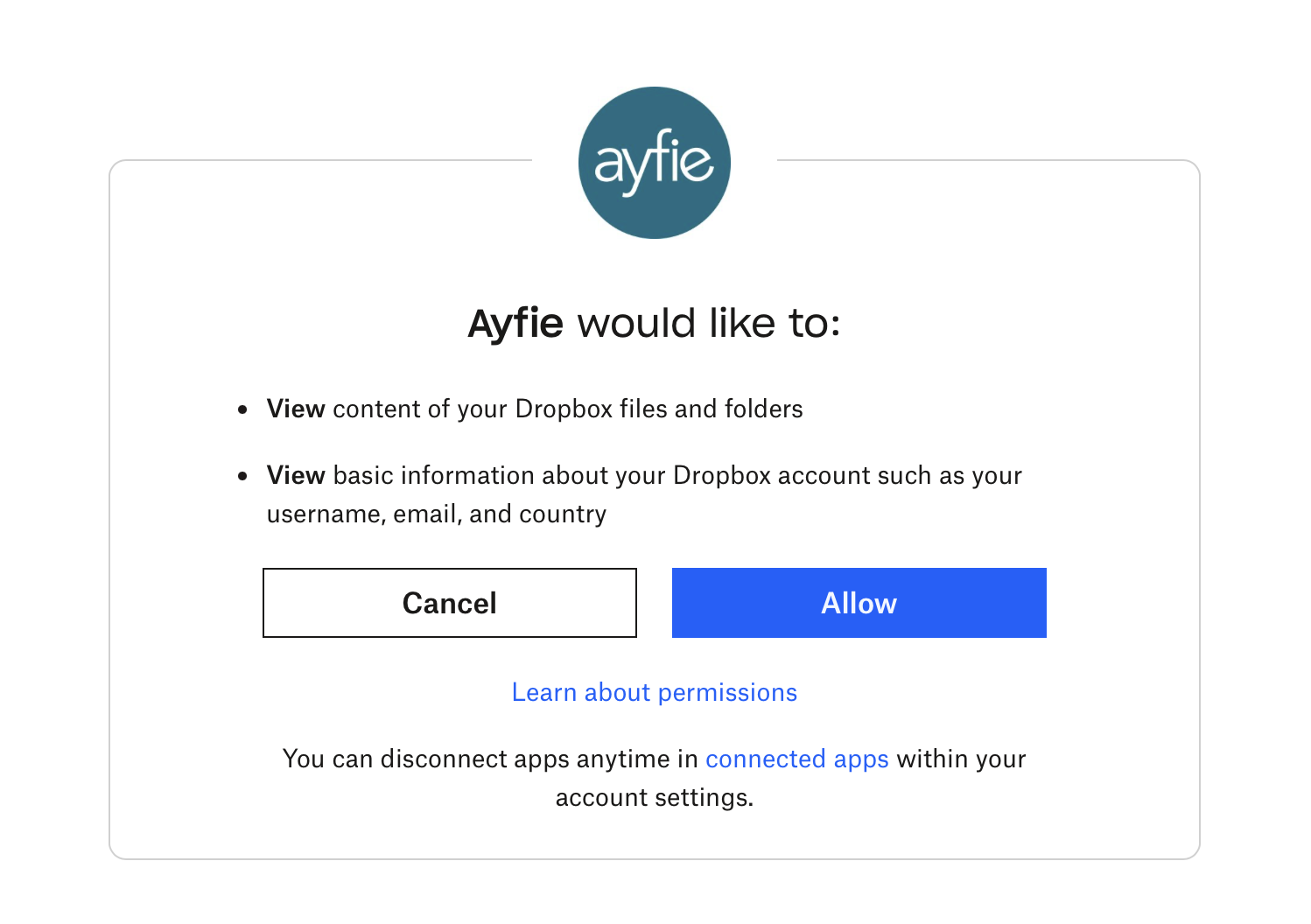
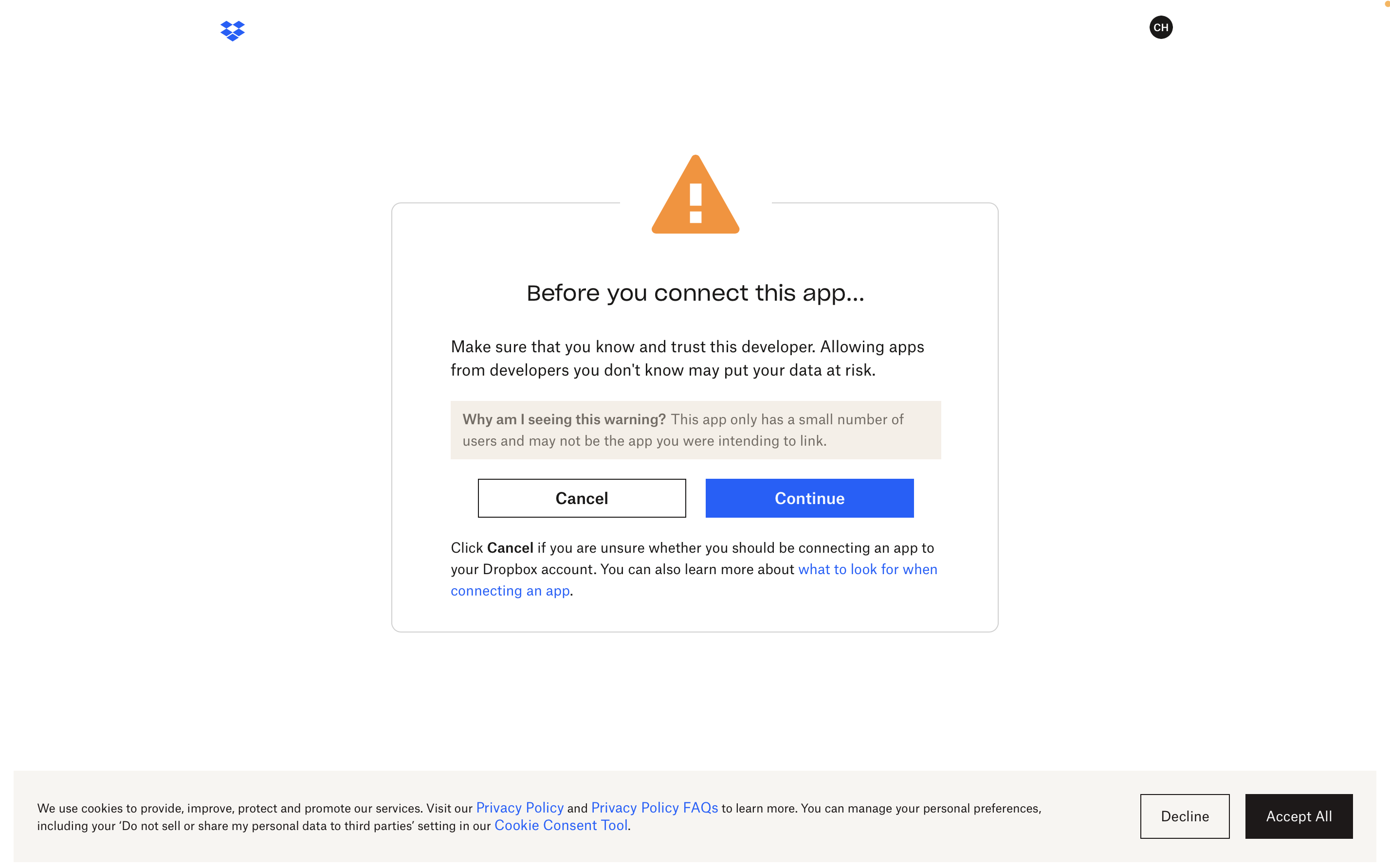
4. Your data will be indexed and uploaded
Give it a moment while the files are indexing and starting to load.
Remember to refresh the page to see your data.
You can add or edit your data source whenever you want you, by selecting Add/Edit Source in the Menu in the upper right corner.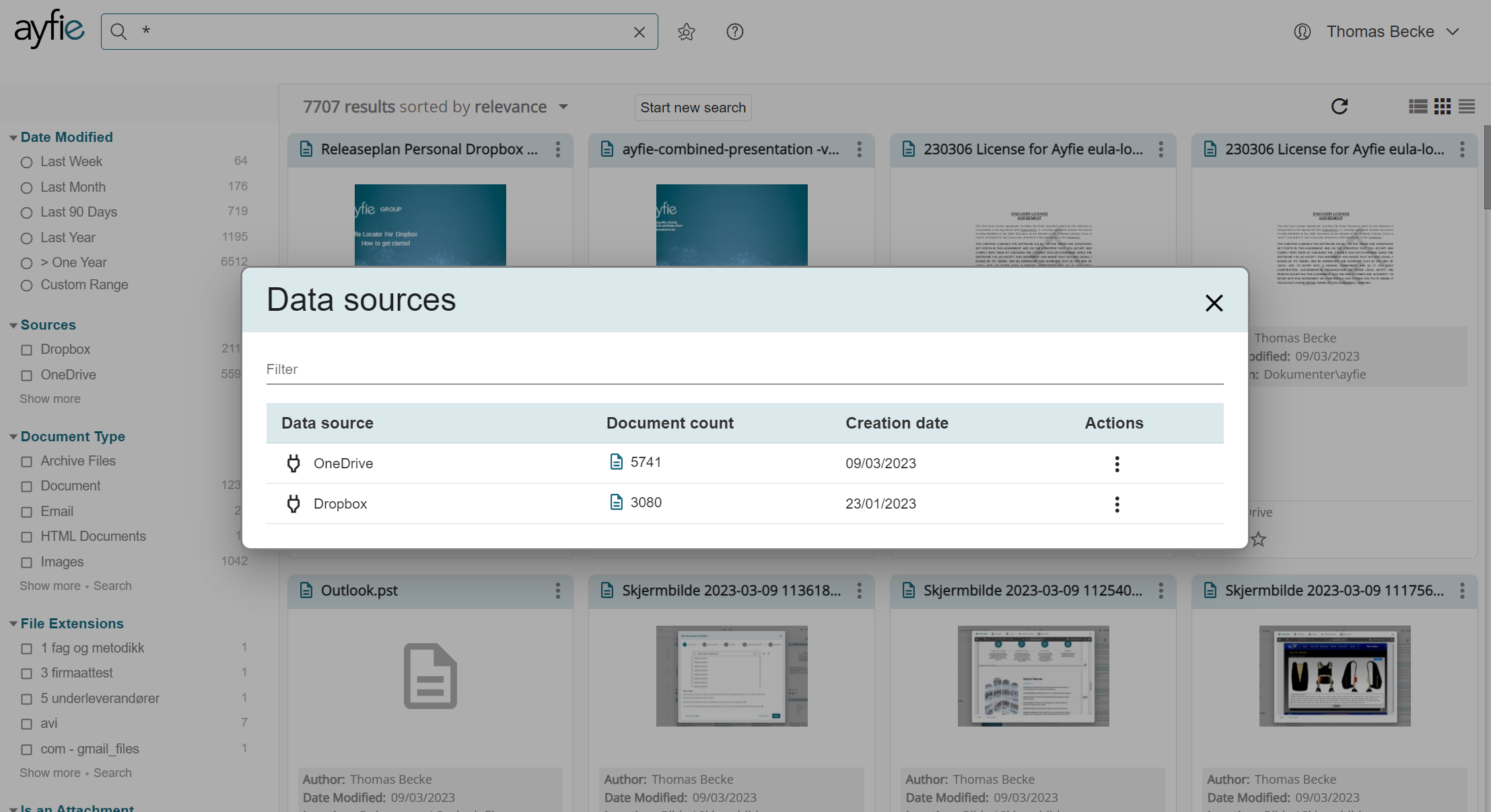
5. Get the most out of Ayfie!
The Welcome Wizzard will take you through the main functionalities and give you some valuable tips. You can skip it and have a look at it later by finding it under "Get Started" in the menu in the right hand corner.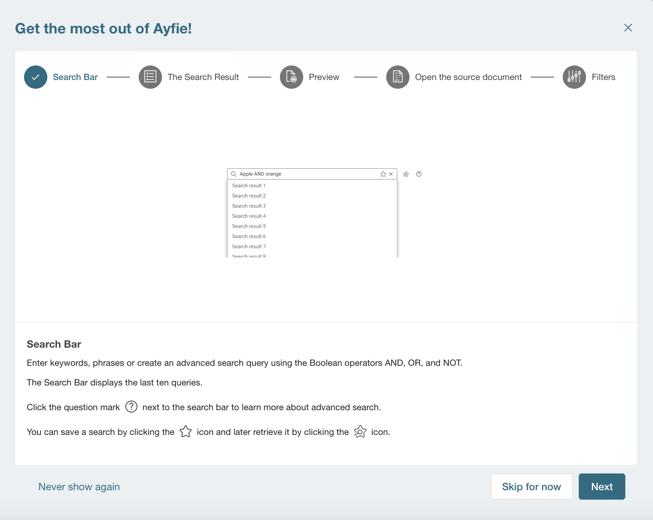
6. Start searching and filtering
Now all your files are connected and you can start searching using the search bar on the top. You can narrow down your search results using the dynamic filters on the left side. Search by file type, date, organization, persons, or the other available filters.
The magic happens when you combine the search terms (words you are using) and the selection of the filters, just like when you use any other retail or e-commerce website.
For tips and tricks on how to be a better searcher, have a look at the paragraph covering this in bullet point 8.
7. Pick your favorites and have them visible at all times
Many of us have searches we do frequently, either on a daily or monthly basis. If you do have certain searches that you like and perform regularly, then you can hit the star and your search scope (as we call it) will be saved and visible under the search bar. By clicking on the start with the search icon (or magnifying glass), as greyed out in the screenshot below, you will see all your saved searches. By clicking it another time, the saved searches will be hidden. This is to give you a cleaner search experience without elements filling up your search experience, unless you want to have them there.
8. Learn how to become a better searcher!
For advanced search tips, press the question mark behind the search bar. On the left side menu you can navigate between the different search options.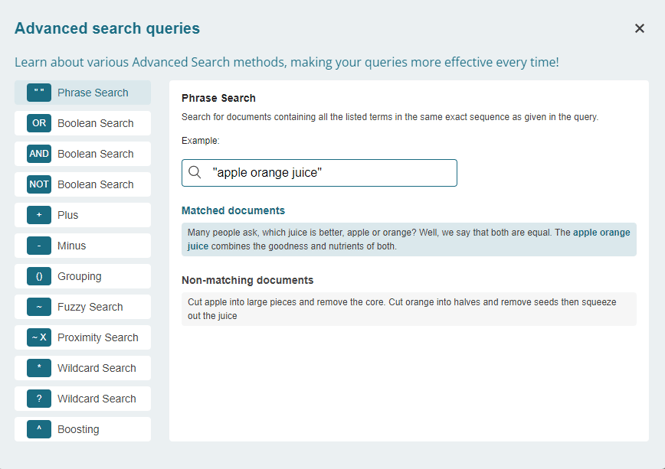
Benefits of using Ayfie for Dropbox & OneDrive
Ayfie for Dropbox and OneDrive allows you to search for a wide variety of file types with ease. In fact, Ayfie can convert over 550 file formats into searchable text, making it easier to find what you're looking for. This includes text within images, scanned files, PDFs, Auto CAD and many other file types. You can search on both file content and metadata using keywords, phrases, query codes or even Boolean search for highly accurate search results.
Learn more and try it for free here: Ayfie Search Solution